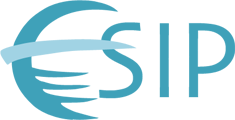Log- in to the user account from the home page http://commons.esipfed.org
- Using the black menu bar above the header select the item Add content
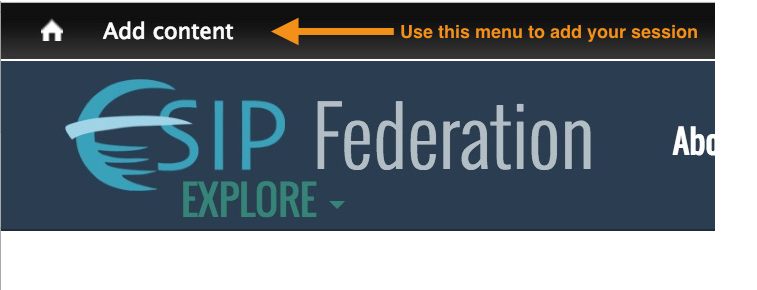
NOTE: if you have NOT yet recieved and returned the validation email for your account, You will NOT see the above menu.
- Add content will return a list of available content types. Click "Meeting Session".
- Meeting Session will open a new meeting session form. Fill in all applicable blanks
- Event is autoselected to the upcoming meeting.
- Keywords - used the common to separate
- Collaboration Areas - holding down the alt/option key allows you to select more than one item.
- Author field - If your name isn't on the list, click red add new and a form will pop-up to add a new author/Institution.
- DOI or EZ ID- leave blank
- Choosing Creative Commons- three different options, or none.
- At this point you can preview your entry. By scrolling down I could edit the entry without having to select an edit function.
- Save and then submit.
- You can go to the Meetings site, click on the Sessions menu and see your session posted there.
Tags: