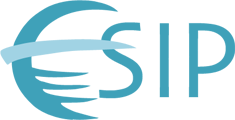Information on how to join the meeting remotely and access codes are here.
We’re excited to have so many virtual attendees and encourage you to participate in the meeting as much as possible. Below are a few ways to do so.
- ESIP Connects, our meeting app, allows you to view the schedule, speakers and posters. Before downloading and installing the app, check it out using the visitor web portal. Here you can learn more about the app and sign in to begin setting up your customized event.
- WebEx has a chat feature, which will enable you to talk amongst yourselves or, more importantly, talk with the session moderator. Please use WebEx chat to send a question to the moderator, who will then relay it to the live group. You can also use chat to make us aware of sound issues, for example, to request that the microphone be moved close to the speaker.
- Social media users should follow @ESIPfed on Twitter and @Federation-of-Earth-Science-Information-Partners-ESIP on Facebook to keep up with meeting activities and updates. We encourage virtual attendees to share their meeting experience on social media. Tag your posts #ESIPFed; later we’ll gather some of these posts into a Storify to show what happens at an ESIP meeting.
WebEx Details:
To join any of the online meetings:
-
For breakout sessions, refer to the schedule (At-A-Glance Schedule) and identify the room where the session you are interested in is being held. There is a single WebEx session for breakout rooms each morning and afternoon.
-
Go to: https://esipfed.webex.com/mw0306ld/mywebex/default.do?siteurl=esipfed&service=1
-
Click Join next to the meeting name.
-
Enter your name and email address.
-
If you are asked for a password, enter the access code given below, with no spaces.
-
Join the audio portion of the conference meeting with:
-
Your computer, using WebEx VoIP, or
-
Your phone: Call-in toll-free number (US/Canada): 1-877-668-4493 Attendee access code followed by #
For ESIP 101, the Plenary Session and the Collaboration Showcase:
Use Access Code: 23138379
For Breakout Room Sessions:
Room Access Code
Acacia 23248943
Toyon 23225300
Triton 23209460
Nautilus 23237526
Heather 23224916
Merrill Hall 23233339
Chat Feature
If the Chat panel is not visible on the right, below the Participants panel, click the Chat icon in the grey bar. (You may or may not need to expand the Chat panel and/or the Participants again by clicking the arrow next to Chat or Participants)
To send a chat, first indicate who you are sending to, in the Send To drop-down box, then type the message, paste a URL, or do something similar and press Enter.
Let us know if there’s anything we can do to enhance your meeting experience. We want you to feel like the virtual experience is almost as engaging as being at the meeting. Contact Dan Keyes (dankeyes@esipfed.org), Rebecca Fowler (rebeccafowler@esipfed.org) or Erin Robinson (erinrobinson@esipfed.org) with any questions or comments.