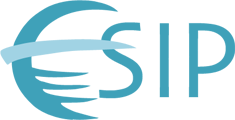- Log-in to the user account from the home page http://commons.esipfed.org
- Using the black menu bar above the header select the item Add Content then Add Poster
-
The Poster form with editable fields will open. Fill in all applicable blanks
- Keywords - used the common to separate
- Collaboration Areas - holding down the alt/option key allows you to select more than one item.
- Author field - If your name isn't on the list, click add new and a form will pop-up to add a new author/Institution.
- DOI or EZ ID- leave blank
- Choosing Creative Commons- three different options, or none.
- Note that there are two areas for upload- one for image file and one for other documents. The first is the one for other documents and the second is for the actual image file. (Power point file posters will need to be saved as an image file: ie: jpg, jpeg, png, gif)
- Clicking save to submit.
- You can return and edit through the tab at the top of the page if needed.
Tags: